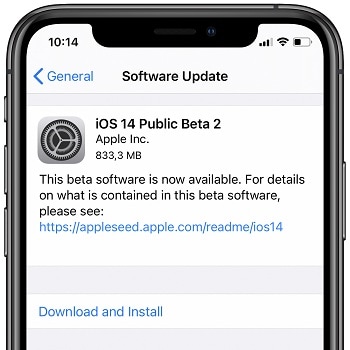Apple has just released the 2nd beta of iOS 14, two weeks and one day after the first Developer Beta was rolled out, right after the WWDC 2020 keynote. This second beta is labeled iOS 14 Public Beta 2, a solid indicator that the iOS 14 Public Beta release is imminent.
Update: The iOS 14 Public Beta is now available! You can get it via Apple’s Beta Software Program, as long as you follow the step-by-step tutorial available below. If you’re already running the initial Developer Beta just use the Software Update, Settings section to install this new beta.
iOS 14 Public Beta 2 can be easily downloaded over-the-air, as any other regular iOS update as long as you’ve installed the iOS 14 Beta Configuration Profile to enroll your device. The 14th iOS generation brings many spectacular new features to the iPhone including: Home Screen widgets, an intelligently curated App Library that makes all apps installed on your iPhone available in one view, as well as many other highlighted and hidden new features. We’ve intensely beta tested iOS 14 for you and created an open collection with all iOS 14 New features.
Download iOS 14 Public Beta 2 Facts
– If you’re new to this Beta testing program, you should first check if your iPhone is compatible with iOS 14.
– Secondly, before proceeding please make sure that you have a full backup of your iPhone, just in case something goes wrong. The backup is also highly useful if you want to downgrade from the iOS 14 Beta to the most recent public signed version of iOS 13.
– Installing iOS 14 Public Beta 2 works just as any other regular iPhone software update, if you are already running the Developer Beta on your device. In this case you are dealing with a smaller, 833,3 MB large software update file.
– If you want to upgrade from iOS 13, you have to download the iOS 14 Beta Configuration Profile first, before being able to install the iOS 14 Public Beta 2. A detailed step-by-step tutorial is available below.
iOS 14 Public Beta 2 Download & Install Tutorial
Download the iOS 14 Beta Profile
 1. Open the Apple Beta Software Program. Tap here to sign up or sign in.
1. Open the Apple Beta Software Program. Tap here to sign up or sign in.
2. Accept Apple’s terms.
3. Scroll the ‘Guide for Public Beta’ page until you reach the ‘Get Started’ paragraph. Tap on enroll your iOS device!
4. On the Beta Profile page scroll for the ‘Install Profile’ section and tap on Download profile.
5. Tap Allow, to acknowledge the Profile download.
6. Hit Close to finish with Safari.
Install the iOS 14 Beta Profile
 7. Go to the iPhone Home screen and open the Settings app.
7. Go to the iPhone Home screen and open the Settings app.
8. Tap on a new Profile Downloaded available at the top of the Settings home screen.
9. Hit Install, top-right corner of the screen.
10. Enter your iPhone passcode and tap on Install one more time after you read the Consent.
11. Tap Install for a third time and confirm that you want to Restart your iPhone to make sure that the new changes take effect.
Download the iOS 14 Public Beta 2 file
 12. After your iPhone reboots open the Settings app.
12. After your iPhone reboots open the Settings app.
13. Browse for General -> Software Update.
14. Tap on Download and Install, available on the iOS 14 Public Beta 2 software update screen.
15. Input iPhone passcode and be patient until the 3,95 GB large iOS 14 test version is downloaded and prepared for update.
Install iOS 14 Public Beta 2
If your iPhone remains on the Software Update screen the installation process will automatically begin as soon as the beta is downloaded and prepared for update. Else, you’re prompted with a pop-up message that informs that your iPhone / iPad is ready to start the installation process.
16. Tap Install Now to confirm.
Be patient. Your iPhone will automatically restart when the installation process ends.
Tip: The same software update procedure and tutorial also applies for iPads that are compatible with iPadOS 14 Public Beta 2!
How Long Does It Take To Install iOS 14 Public Beta?
– Be aware that your iPhone has to download an almost 4GB large file. More than that it has to unpack it and prepare it for download. Your Internet connectivity speed has a great impact, but on average be ready to spend up to 1 hour until you can test out the iOS 14 Public Beta.
Install iOS 14 Public Beta 2 Video Tutorial
All the steps presented above are highlighted in the video tutorial provided below. Take a look:
Is iOS 14 Public Beta 2 Buggy?
 The iOS 14 Developer Beta was surprisingly stable for a first test version. As most early betas the iPhone battery performance decreased by about 20% under the normal usage.
The iOS 14 Developer Beta was surprisingly stable for a first test version. As most early betas the iPhone battery performance decreased by about 20% under the normal usage.
iPhone would also slightly overheat when multitasking.
We’ve just upgraded our test device to the Public Beta 2 version and are actively testing it. Until now the 2nd Developer Beta (which is the same with the first public beta, and labeled iOS 14 Public Beta 2) is stable. However, be aware that Apple recommends it only for test iPhones and iPads!