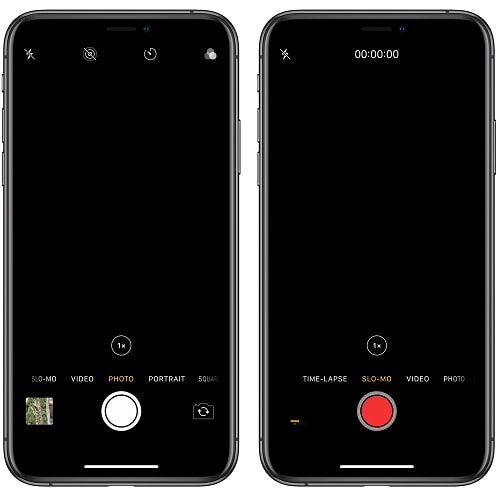Your iPhone can do a lot of things, but one of the most popular one is its ability to take spectacular photos and videos. If you’re an average user you don’t even need a dedicate photo camera anymore. The iPhone, as well as the entire smartphone industry has benefited from huge tech-leaps, that now allow users to easily and quickly snap all important moments in their lives.
However, nothing is perfect in this world, and neither your iPhone. In rare cases, it can happen that you want to shoot a photo or record a video, but the Camera app malfunctions and displays a black screen instead of the viewfinder! The iPhone’s camera can act like frozen, stuck, out of focus and unresponsive. If that’s the problem that you’re dealing with, don’t panic! You’re not the first one. This issue has already occurred to many others, including us. Read on and you’ll learn how to fix it!
5 Tips To Fix The Black Screen iPhone Camera Problem
In most cases this issue is caused by a software glitch. That’s probably your case too. If your iPhone’s camera would experience a hardware problem, iOS would be able to detect it an display a warning message on the screen. Let’s see how to fix the iOS Camera black screen:
 1. Switch Between Cameras
1. Switch Between Cameras
The first fix that you can apply is to tap the flip-camera icon, available in the bottom-right corner of the screen (when holding the device in portrait view).
In some cases, the front-facing camera fails to activate and could output a black screen in the process. However, if you switch to the rear facing camera the viewfinder might start to display properly.
If that’s the case, you can switch again and check if the selfie-cam is working normally again.
 2. Close / Reopen Camera App
2. Close / Reopen Camera App
If you have lots of processes ongoing on your iPhone and open the Camera app with a sudden gesture, it might happen that the software doesn’t boot up properly. This will cause the viewfinder to display a black screen. To fix it you will have to force close the Camera app and reopen it.
How to: Swipe-up from the bottom of the screen to bring up the iOS App Switcher.
Fact: For owners of iPhones with a Home button, you have to double-click it, to bring unveil the App Switcher.
-> Slide-up the card with the Camera app. This has closed the software for good.
-> Now, go back to the Home screen and tap on the Camera icon to reopen it.
 3. Try To FaceTime
3. Try To FaceTime
If you performed the two steps listed above an the Camera is still showing a black screen you can try to use the Camera via a different app. Video calling is a good option. Your first choice should be an iOS stock app, FaceTime. Open the app and pick a close contact that you can use for debugging your device’s camera. Initiate the call and see if the Camera unfreezes.
How to: Open FaceTime -> pick an entry from the Recent Calls list or tap the “+” icon available in the top-right corner of the screen to search for a contact. -> Initiate FaceTime call.
Fact: Other video calling apps available are Skype, WhatsApp, Zoom, but we’ve received positive results with FaceTime for iOS.
 4. Restart iPhone
4. Restart iPhone
In some cases step 3 is the winner, but in others you’ll manage to have a successful FaceTime video call and as soon as you hang up and open the Camera app you get the black screen again! In this case your next option is to power your iPhone off and turn it back on, with the hope that a reboot should fix this glitch.
How to: Press & hold the Side Button and the Volume Up button of your iPhone until the “slide to power off” screen is displayed on your device -> Perform the slide to the right and turn of your iPhone. -> Wait for a few moments before you press & hold the Side Button again. This time until the Apple logo flashes on your screen. -> Release and wait until the iPhone boots up. -> Provide your Passcode and check if the camera is back functional!
Fact: iPhone users with a Home button just have to press & hold the Sleep/Wake button to reach the shutdown screen!
 5. Disable Voice-Over
5. Disable Voice-Over
Most of the camera black screen problems should be solved by now. If your iPhone still refuses to open the Camera app properly there is one more trick that you can apply. The iOS Voice-Over feature is sometimes a trigger for this glitch. Let’s check if it’s active on your device:
How To: Open the Settings app -> Tap on Accessibility -> Select Voice Over and make sure that the feature is disabled!
Fact: All fixes provided on this page also work for the iPad Camera black screen issue!
Additional Troubleshooting
If none of the above managed to fix your iPhone Camera black screen, there are a few more options to check before deciding to bring your iOS device to a repair shop:
 A. Disable Camera Location Services
A. Disable Camera Location Services
You could also try to turn off the Location Services for the Camera app and see if this will do the trick.
1. Open Settings.
2. Go to Privacy.
3. Select Location Services.
4. Tap on the Camera label and select Never in the Allow Location Access options.
 B. Reset To Factory Settings
B. Reset To Factory Settings
The remaining two options are quite radical more aggressive. Please make sure that you have a full backup of your iPhone available on iTunes or iCloud.
1. Open Settings.
2. Tap on General.
3. Scroll for Reset.
4. Select Reset All Settings and follow the on-screen instructions.
C. Erase All Data And Reset iPhone
Be careful, this option will erase all data from your device. You will be able to restore from a backup or set it up as new.
1. Open Settings.
2. Tap on General.
3. Scroll for Reset.
4. Select Erase All Content and Settings and follow the on-screen instructions.
If nothing works, please contact us