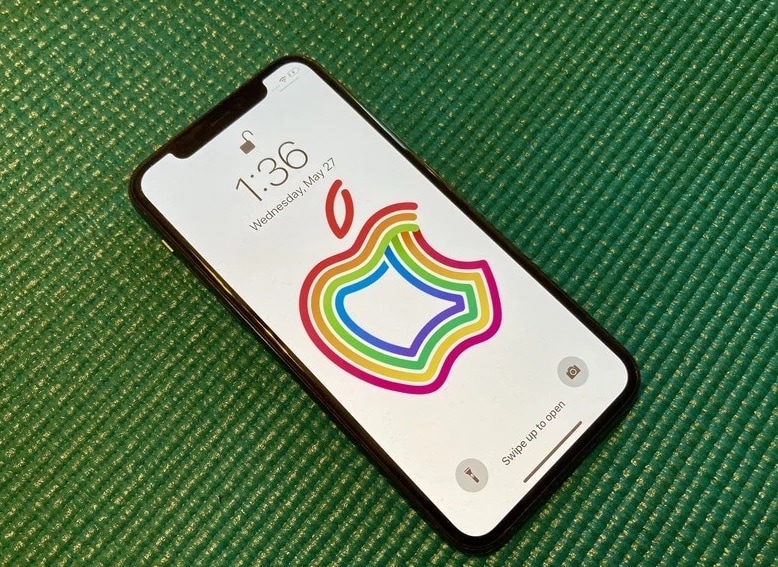If you can’t charge your iPhone or iPad, whether it’s the latest iPhone 12 or iPad Pro, or an older iPhone 6s or iPad Air, there’s a lot you can try on your own before contacting Apple for help. Sure, sometimes it’s a hardware problem with the Lightning or USB-C connector or the battery, but often enough it’s a software issue that a few simple steps can fix.
If so, follow along and we’ll get you back up and battery running in no time!
1. Force a restart
If your iPhone or iPad won’t charge, one of the first and easiest things to try is a forced restart. Make all the “reboot Windows” jokes you want but sometimes bad bits get stuck and need to be flushed out. Follow these instructions to force a reboot, or even reset your iPhone.
2. Switch outlets or ports
Funny as it sounds, sometimes outlets or USB ports just don’t work. That’s especially true if you’re plugging into a wall or computer you’ve never plugged into before. It can also happen if an electrical or other problem occurs in your regular outlet or port.
So, make sure you try plugging into a different outlet or USB port and see if your iPhone or iPad starts to charge. If it does, you’re good. If not, keep reading.
3. Switch cables
Like outlets, cables can fail. Sometimes they get chewed up by the wear and tear of travel or even household life. Other times, especially for third party cables, defects catch up with them. If there’s no problem with the iPhone or iPad, and no problem with the power source, you need to check the cable in-between.
Try a different cable. If you don’t have one handy, try one from a family member, friend, schoolmate, colleague, or even one from a store in the mall. Just get your hands on a cable or two other than your regular and see how goes. If it works, awesome. If not, keep reading.
4. Restore in iTunes
After trying the easy fixes, it’s time to try the harder ones. In this case, restoring your iPhone or iPad in Finder (on your Mac) or iTunes (on Windows and older Macs. A computer-based restore is a safer bet than iCloud because it actually offloads, re-installs, and reloads your data rather than doing everything in-place and on your device. That can sometimes shake loose bad bits that even a forced restart or iCloud restore can’t. If you use an encrypted backup, it’ll even restore your passwords so you can get back up and running faster.
You’ll need to back up your device to your Mac, then erase it, then restore it.
5. Contact Us
Sometimes a problem really is a problem. Like any physical connector, the Lightning or 30-pin Dock port is subject to both wear-and-tear and electrical failure. There could also be an issue with your battery. If you have AppleCare+, don’t walk, run to get it fixed. If you don’t, get in touch with us we offer a free estimate and free diagnosis then you can weigh the cost of repair against the cost of upgrading to a new device.
Your fixes?
It doesn’t matter if your iPhone is older, or the best iPhone you can buy right now, problems can still arise. If you had an iPhone, iPod touch, or iPad that you couldn’t charge, and one of the above fixes worked for you, let me know! If something else worked, let me know that as well!